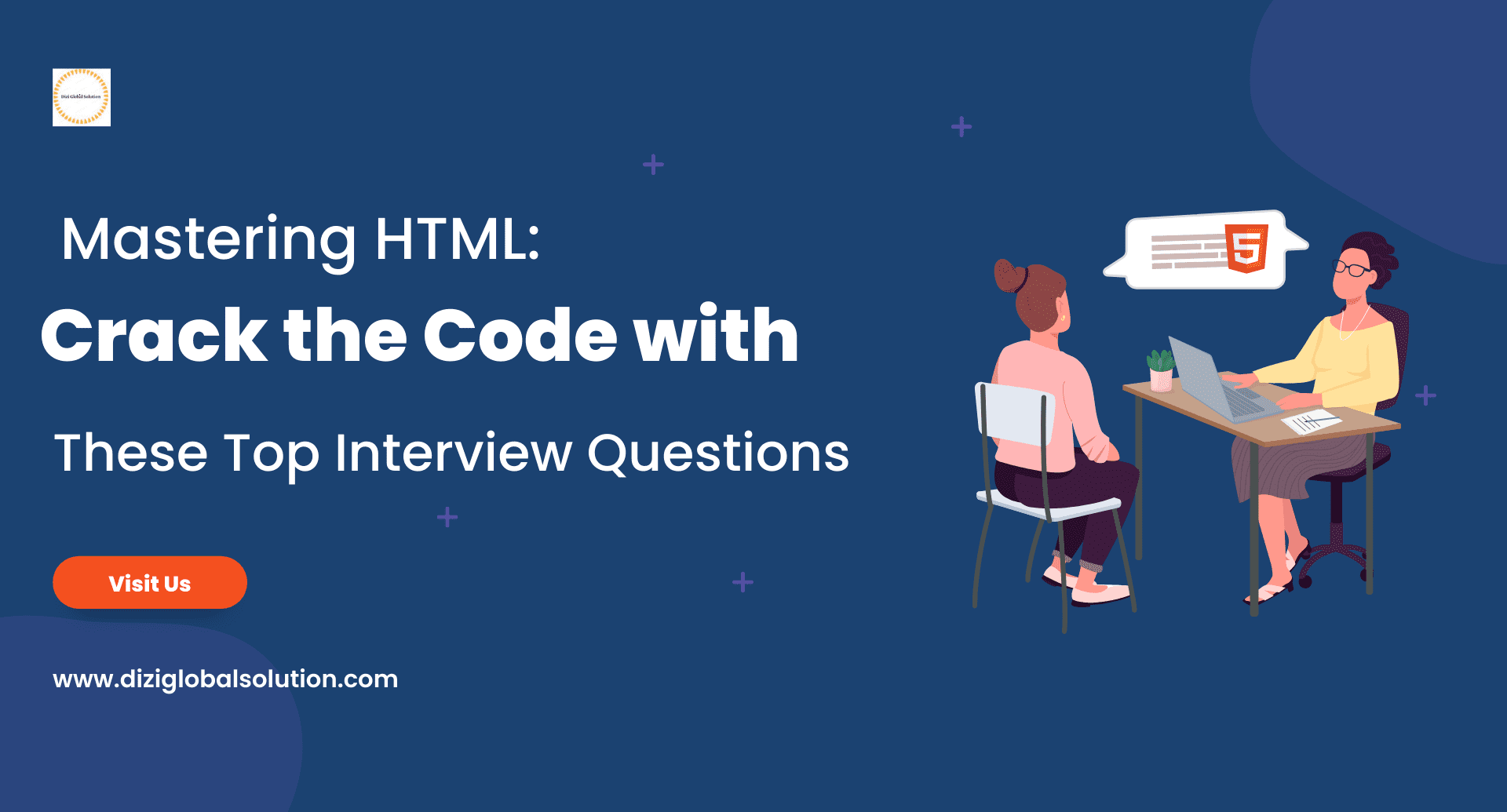HTML (Hypertext Markup Language) is the foundation of web development, and having a solid understanding of HTML is essential for aspiring web developers. Whether you’re preparing for a job interview or looking to refresh your knowledge, this blog post provides a comprehensive list of 50 best HTML interview questions and answers. From basic concepts to advanced topics, we cover a wide range of questions that interviewers often ask candidates to assess their HTML skills. Let’s dive in and explore these questions to help you prepare and succeed in your next HTML interview.
Q.1. What is HTML?
Ans: HTML (Hypertext Markup Language) is a standard markup language used for creating the structure and presenting the content of web pages. It uses a set of tags to define the elements and their attributes, allowing browsers to interpret and display the content correctly.
Q.2. What is the difference between HTML and HTML5?
Ans: HTML5 is the latest version of HTML. It introduces new elements, attributes, and APIs, providing better support for multimedia, semantics, and offline browsing compared to previous versions.
Q.3. What is the purpose of the DOCTYPE declaration in HTML?
Ans: The DOCTYPE declaration is used to specify the type of document (HTML version) being used. It appears at the beginning of an HTML document and helps browsers understand how to interpret and render the content correctly. It ensures that the browser follows the appropriate rendering rules and standards for the chosen HTML version.
Q.4. What are the different versions of HTML?
Ans: There have been several versions of HTML over the years. Some of the notable versions include HTML 4, XHTML, HTML5, and the latest, HTML5.1 and HTML5.2. Each version introduced new features, improvements, and changes to the language, aiming to enhance functionality, compatibility, and support for modern web technologies.
Q.5. What are the basic building blocks of an HTML document?
Ans: The basic building blocks of an HTML document include the DOCTYPE declaration, the <html> element, the <head> element (containing meta information, title, linked CSS files, etc.), and the <body> element (containing the visible content of the webpage).
Q.6. What is the difference between HTML elements and tags?
Ans: In HTML, elements are the building blocks that define the structure and semantics of a webpage. They are represented by tags, which are enclosed in angle brackets (< >). An HTML tag consists of the opening tag, the content, and the closing tag. For example, <h1>Heading</h1> is an HTML element represented by the <h1> opening tag and </h1> closing tag.
Q.7. What are the different types of HTML elements?
Ans: HTML elements can be classified into several types, including heading elements (<h1> to <h6>), paragraph elements (<p>), hyperlink elements (<a>), list elements (<ul>, <ol>, <li>), image elements (<img>), table elements (<table>, <tr>, <td>), form elements (<form>, <input>, <button>), and many more. Each type serves a specific purpose in structuring and presenting content.
Q.8. Explain the concept of void elements in HTML.
Ans: Void elements, also known as empty elements or self-closing elements, are HTML elements that do not require a closing tag. They represent elements that cannot have any content or children. Examples of void elements include <br>, <img>, and <input>. The closing slash (/) at the end of the tag, like <br/>, is optional in HTML5 but required in XHTML.
Q.9. What is the difference between block-level and inline elements?
Ans: Block-level elements start on a new line and occupy the full width available. They create a block-level box in the document structure. Examples include <div>, <p>, <h1> to <h6>, and <ul>. Inline elements, on the other hand, do not start on a new line and only occupy the necessary width. They are typically nested within block-level elements. Examples include <span>, <a>, and <strong>.
Q.10. What is the purpose of semantic HTML?
Ans: Semantic HTML refers to using HTML elements that convey meaning and structure to the content rather than just specifying the appearance. By using semantic elements such as <header>, <nav>, <article>, <section>, and <footer>, you provide clearer and more meaningful information to search engines, assistive technologies, and other developers. It improves accessibility, SEO, and the overall structure of the webpage.
Q.11. How do you create a hyperlink in HTML?
Ans: To create a hyperlink in HTML, you use the <a> element. The <a> element is an anchor tag and requires the href attribute to specify the destination URL. For example, <a href=”https://diziglobalsolution.com”>Click here</a> creates a hyperlink with the text “Click here” that links to the URL “https://diziglobalsolution.com“.
Q.12. What is the alt attribute used for in the <img> tag?
Ans: The alt attribute is used in the <img> tag to provide alternative text for an image. It is displayed if the image fails to load or for accessibility purposes. The alt text describes the image content, allowing visually impaired users to understand the image context, and it also helps search engines index and understand the image.
Q.13. How do you include CSS styles in an HTML document?
Ans: CSS styles can be included in an HTML document in multiple ways. The most common method is by using the <link> element in the <head> section to link an external CSS file. For example, <link rel=”stylesheet” href=”styles.css”>. Alternatively, you can use the <style> element within the <head> section to define CSS rules directly in the HTML document.
Q.14. What is the purpose of the <div> element in HTML?
Ans: The <div> element in HTML is a generic container used to group and logically divide content into sections or blocks. It has no inherent meaning and is commonly used for styling purposes or to structure the layout of a webpage. It provides a way to group related elements together and apply CSS styles or JavaScript functionality to the grouped content.
Q.15. How do you add comments in HTML?
Ans: To add comments in HTML, you use the <!– –> syntax. Anything placed between <!– and –> will be treated as a comment and will not be rendered by the browser. Comments are useful for adding notes, explanations, or reminders within the HTML code without affecting the visible content of the webpage.
Q.16. What are meta tags and what is their purpose in HTML?
Ans: Meta tags are HTML elements that provide metadata about the HTML document. They are placed within the <head> section and are not visible on the webpage. Meta tags provide information such as the character encoding, viewport settings, page description, keywords, and more. They are used by search engines, social media platforms, and browsers to gather information about the webpage.
Q.17. Explain the difference between the <span> and <div> elements.
Ans: The <span> and <div> elements are both container elements, but they have different characteristics and purposes. The <span> element is an inline container that is used to apply styles or target specific parts of text within a larger block of content. It does not create line breaks or separate content into blocks. The <div> element, on the other hand, is a block-level container that is used to group and structure larger sections of content or create layout divisions. It can contain other block-level and inline elements.
Q.18. How do you create ordered and unordered lists in HTML?
Ans: To create an ordered list, use the <ol> element and place each list item inside the <li> element. For example:
<ol>
<li>First item</li>
<li>Second item</li>
<li>Third item</li>
</ol>To create an unordered list, use the <ul> element and <li> elements for each list item. For example:
<ul>
<li>First item</li>
<li>Second item</li>
<li>Third item</li>
</ul>Q.19. What is the purpose of the <head> section in an HTML document?
Ans: The <head> section in an HTML document is used to provide metadata and other non-visible information about the webpage. It contains elements such as <title>, <meta>, <link>, and <script>. The <title> element sets the title of the webpage displayed in the browser’s title bar. Other elements in the <head> section define character encoding, linked CSS stylesheets, JavaScript files, and more.
Q.20. What is the difference between the <strong> and <em> elements?
Ans: The <strong> and <em> elements are used to emphasize or highlight text in HTML. The <strong> element represents strong importance and typically renders text in bold, indicating strong emphasis. The <em> element represents stress emphasis and typically renders text in italic, indicating emphasis without necessarily denoting strong importance.
Q.21. How do you create a line break in HTML?
Ans: To create a line break in HTML, use the <br> element. It is a void element and doesn’t require a closing tag. For example:
This is the first line.<br> This is the second line.
Q.22. What is the purpose of the <form> element in HTML?
Ans: The <form> element in HTML is used to create a container for interactive form controls, such as text fields, checkboxes, radio buttons, and buttons. It is used to collect user input or to send data to a server for processing. The <form> element can specify the method (GET or POST) and the action (URL where the form data is submitted) using attributes like method and action.
Q.23. How do you create a table in HTML?
Ans: To create a table in HTML, use the <table> element as the container for the table content. Inside the <table> element, you define rows using the <tr> element, and within each row, you use the <td> element to define the table cells. For example:
<table> <tr> <td>Row 1, Column 1</td> <td>Row 1, Column 2</td> </tr> <tr> <td>Row 2, Column 1</td> <td>Row 2, Column 2</td> </tr> </table>
Q.24. What is the role of the colspan and rowspan attributes in HTML tables?
Ans: The colspan attribute is used to specify the number of columns a table cell should span, merging multiple cells horizontally. For example, colspan="2" will make the cell span across two columns.
The rowspan attribute is used to specify the number of rows a table cell should span, merging multiple cells vertically. For example, rowspan="3" will make the cell span across three rows.
Q.25. How do you add audio and video content to an HTML document?
Ans: To add audio content, you can use the <audio> element. Inside the <audio> element, you specify the source of the audio using the <source> element, and you can provide fallback content using the <a> or <p> element. Here’s an example:
<audio controls> <source src="audio.mp3" type="audio/mpeg"> Your browser does not support the audio tag. </audio>
To add video content, you can use the <video> element. It works similarly to the <audio> element, where you define the source using the <source> element and provide fallback content. Here’s an example:
<video controls> <source src="video.mp4" type="video/mp4"> Your browser does not support the video tag. </video>
Q.26. What is the purpose of the <nav> element in HTML?
Ans: The <nav> element in HTML is used to define a section of a webpage that contains navigation links. It is typically used for menus, navigation bars, or any set of links that allow users to navigate within the website or between different sections. The <nav> element helps in structuring and identifying the navigation section of a webpage for better accessibility and search engine optimization.
Q.27. How do you add a background image in HTML?
Ans: To add a background image to an HTML element, you can use CSS. Here’s an example of adding a background image to the body element:
<style>
body {
background-image: url("image.jpg");
background-repeat: no-repeat;
background-size: cover;
}
</style>In the above example, the background-image property sets the URL of the image. The background-repeat property controls whether the image should repeat or not. The background-size property specifies how the background image should be sized and displayed.
Q.28. Explain the concept of HTML entities.
Ans: HTML entities are special characters that cannot be directly included in HTML code because they may conflict with the syntax. HTML entities are represented using entity references, which are specific strings starting with an ampersand (&) and ending with a semicolon (;). For example, < represents the less-than symbol (<), and & represents the ampersand symbol (&). By using HTML entities, you can display reserved characters and symbols in your HTML code without causing any issues.
Q.29. What is the purpose of the tabindex attribute in HTML?
Ans: The tabindex attribute in HTML is used to specify the tab order of elements on a webpage. It defines the order in which elements receive focus when users navigate through the page using the Tab key. By assigning a value to the tabindex attribute, you can control the focus order and make elements interactive or accessible via keyboard navigation.
Q.30. How do you create a dropdown menu in HTML?
Ans: To create a dropdown menu in HTML, you can use the <select> element along with the <option> elements. The <select> element represents the dropdown list, and each <option> element defines an individual option within the dropdown. Here’s an example:
<select>
<option value="option1">Option 1</option>
<option value="option2">Option 2</option>
<option value="option3">Option 3</option>
</select>Q.31. What is the difference between the <section> and <article> elements?
Ans: The <section> and <article> elements are both used for structuring content in HTML5, but they have different semantic meanings.
The <section> element represents a standalone section of content within a document. It typically groups related content together, such as a chapter, a tabbed content area, or a thematic section of a webpage.
The <article> element represents a self-contained composition that can be independently distributed or syndicated. It represents a complete or standalone piece of content, such as a blog post, a news article, or a forum post.
In summary, the <section> element is used for grouping related content, while the <article> element is used for self-contained and distributable content.
Q.32. How do you create a responsive design in HTML?
Ans: To create a responsive design in HTML, you can use CSS media queries and flexible layout techniques. Media queries allow you to apply different CSS styles based on the characteristics of the device or viewport. By using responsive CSS frameworks or writing custom media queries, you can adjust the layout, font sizes, and other design elements to accommodate different screen sizes.
Q.33. What is the purpose of the <canvas> element in HTML5?
Ans: The <canvas> element in HTML5 provides a space on a webpage where you can dynamically draw and render graphics, animations, and other visual elements using JavaScript. It offers a drawing API that allows you to create and manipulate graphics, draw shapes, apply colors and patterns, and handle user interactions.
Q.34. How do you embed external content, such as a Google Map, in an HTML document?
Ans: To embed external content like a Google Map in an HTML document, you can use an iframe element. Google Maps provides an embeddable iframe code that you can copy and paste into your HTML. Here’s an example:
<iframe src="https://www.google.com/maps/embed?pb=!1m18!1m12!1m3!1d387855.40228863364!2d-122.41941550000001!3d37.7749295!2m3!1f0!2f0!3f0!3m2!1i1024!2i768!4f13.1!3m3!1m2!1s0x808580f1874f74d9%3A0x30ecfe402b1c7d18!2sSan%20Francisco%2C%20CA!5e0!3m2!1sen!2sus!4v1609784232414!5m2!1sen!2sus" width="600" height="450
You can customize the iframe’s attributes like width, height, and frameborder to suit your needs. The src attribute contains the URL provided by the external service, in this case, Google Maps.
Q.35. Explain the concept of HTML validation.
Ans: HTML validation is the process of checking an HTML document for compliance with the HTML standards defined by the World Wide Web Consortium (W3C). It ensures that the HTML code follows the syntax rules and guidelines specified by the HTML specification. Validation helps identify errors, deprecated elements, missing attributes, and other issues in the HTML code.
Q.36. What is the purpose of the <aside> element in HTML?
Ans: The <aside> element in HTML is used to mark content that is tangentially related to the main content of a webpage. It represents information that can be considered separate from the main content but still relevant or supportive. Typically, <aside> is used for sidebars, pull quotes, advertising, author information, and similar types of content.
The content within an <aside> element should be able to be removed from the page without affecting the overall meaning or structure. It is often visually distinguished from the main content area using CSS styles.
Q.37. How do you add a favicon to a website?
Ans: To add a favicon (short for “favorite icon”) to a website, you need to create an icon file (.ico) and place it in the root directory of your website. The icon file should be square and have a size of 16×16 pixels or 32×32 pixels.
Once you have the icon file, add the following line of code inside the <head> section of your HTML document:
<link rel="icon" href="favicon.ico" type="image/x-icon">
Make sure to replace "favicon.ico" with the actual file name and path, if it’s located in a different directory. The <link> element with the rel="icon" attribute specifies the location of the favicon file. Browsers use the favicon to display a small icon in the browser’s tab or bookmark bar for your website.
Q.38. Explain the difference between the <ol>, <ul>, and <dl> elements.
Ans:
<ol> (Ordered List): Used to create a list where the order of items is important. Each list item is automatically numbered by default. Example:
<ol> <li>First item</li> <li>Second item</li> <li>Third item</li> </ol>
<ul> (Unordered List): Used to create a list where the order of items is not important. Each list item is represented with a bullet point by default. Example:
<ul> <li>Item 1</li> <li>Item 2</li> <li>Item 3</li> </ul>
<dl> (Description List): Used to create a list of terms and their corresponding descriptions. Each term is defined using the <dt> (Definition Term) element, and each description is defined using the <dd> (Definition Description) element. Example:
<dl> <dt>Term 1</dt> <dd>Description 1</dd> <dt>Term 2</dt> <dd>Description 2</dd> </dl>
Q.39. How do you create a tooltip in HTML?
Ans: To create a tooltip in HTML, you can use the title attribute, which provides a built-in way to add simple tooltips to elements. The title attribute specifies the text that should be displayed when the user hovers over the element. Here’s an example:
<a href="#" title="This is a tooltip">Hover over me</a>
In the above example, when the user hovers over the <a> element, a tooltip with the text “This is a tooltip” will be displayed by the browser.
For more advanced and customized tooltips, you would typically use CSS and JavaScript libraries or frameworks that provide more control over the appearance and behavior of the tooltips.
Q.40. What is the role of the <header> and <footer> elements in HTML?
Ans: The <header> element represents the introductory content or a container for a group of introductory content in a webpage or section. It typically contains the site’s logo, navigation menus, headings, and other elements related to the introduction of the page or section.
The <footer> element represents the footer or bottom section of a webpage or section. It usually contains information such as copyright notices, contact information, links to related pages, or other supplementary information.
Q.41. How do you make an HTML element invisible on a webpage?
Ans: To make an HTML element invisible on a webpage, you can use CSS to modify its visibility or display property. Here are a couple of approaches:
- Using the
displayproperty:
<div style="display: none;">This element is invisible</div>
The element will not be displayed, and it will not take up any space on the page.
- Using the
visibilityproperty:
<div style="visibility: hidden;">This element is invisible</div>
The element will be hidden but still occupy space on the page.
You can apply these styles inline or, preferably, define them in a separate CSS file or style section within the <head> of the HTML document for better organization.
Q.42. What is the difference between the <input type="text"> and <input type="password"> elements?
Ans: The <input type="text"> element is used to create a single-line text input field where the user can enter alphanumeric or textual information. The entered text is visible to the user while typing.
On the other hand, the <input type="password"> element is specifically designed for password inputs. When the user enters text into a password input field, the characters are masked and not displayed visibly. This is done to protect the security and privacy of the entered password.
Q.43. How do you create a responsive image in HTML?
Ans: To create a responsive image in HTML, you can use CSS and HTML attributes. Here’s an approach using the max-width CSS property:
<img src="image.jpg" alt="Description of the image" style="max-width: 100%; height: auto;">
In the above example, the max-width: 100%; CSS property ensures that the image scales down proportionally to fit within its container, while height: auto; maintains the image’s aspect ratio. This allows the image to adjust its size responsively based on the available width.
Q.44. What is the purpose of the <blockquote> element in HTML?
Ans: The <blockquote> element is used to indicate a section of quoted content within an HTML document. It is typically used to present a longer quotation or citation that is intended to be set apart from the main text. By default, browsers usually apply indentation or styling to the contents of a <blockquote> element to visually distinguish it from the surrounding text.
Q.45. How do you disable a button in HTML?
Ans: To disable a button in HTML, you can use the disabled attribute. When the disabled attribute is added to a button element, it prevents the button from being clicked or activated. Here’s an example:
<button type="button" disabled>Disabled Button</button>
In the above example, the button is initially disabled and appears grayed out or with a different visual style, depending on the browser’s default styling.
Q.46. What is the role of the <time> element in HTML5?
Ans: The <time> element in HTML5 is used to represent a specific date, time, or duration. It provides semantic meaning to the time-related content on a webpage, making it machine-readable and accessible.
Q.47. How do you add a background video to a webpage?
Ans: To add a background video to a webpage, you can use HTML5 <video> element and CSS. Here’s an example:
<video autoplay loop muted poster="poster.jpg"> <source src="video.mp4" type="video/mp4"> Your browser does not support the video tag. </video>
In the above example, the <video> element is used to embed the video. The autoplay attribute starts playing the video automatically, the loop attribute loops the video playback, and the muted attribute ensures the video plays without audio. The poster attribute specifies an image to be displayed while the video is loading or if the video is not supported. The <source> element provides the video source in different formats to ensure cross-browser compatibility. The text content within the <video> element is displayed if the browser doesn’t support the <video>
Q.48. Explain the difference between the <figure> and <figcaption> elements.
Ans: The <figure> and <figcaption> elements are used together to group and provide a caption for a self-contained content block, such as an image, illustration, diagram, or video.
The <figure> element represents the main container for the content block. It acts as a semantic wrapper and allows the content to be easily referenced or styled as a whole. The <figure> element should encapsulate the entire content block, including any associated captions or descriptions.
The <figcaption> element is used to provide a caption or description for the content block within the <figure> element. It should be placed immediately after the content and provides context or additional information about the content. The <figcaption> element is optional but recommended whenever a caption is needed for better accessibility and understanding.
Q.49. What is the purpose of the <datalist> element in HTML?
Ans: The <datalist> element in HTML is used in conjunction with the <input> element to provide a pre-defined list of options for user input. It acts as a container for <option> elements within an <input> element, allowing users to choose from a set of predefined values while still allowing free-form input.
Here’s an example:
<label for="fruit">Choose a fruit:</label> <input type="text" id="fruit" list="fruits"> <datalist id="fruits"> <option value="Apple"> <option value="Banana"> <option value="Orange"> <option value="Strawberry"> <option value="Watermelon"> </datalist>
In the above example, the <datalist> element with the id “fruits” contains a list of fruit options. The <input> element with the attribute list="fruits" references the <datalist> element, allowing the user to select one of the predefined fruit options or enter their own value.
Q.50. How do you create a progress bar in HTML?
Ans: To create a progress bar in HTML, you can use the <progress> element. The <progress> element represents the completion progress of a task. It requires a minimum and maximum value to define the range of the progress.
Here’s an example:
<label for="file">File Progress:</label> <progress id="file" value="50" max="100"></progress>
In the above example, the progress bar is represented by the <progress> element with an id of “file”. The value attribute specifies the current progress value, and the max attribute sets the maximum value for the progress. The progress bar will visually indicate the completion based on the value and maximum provided.